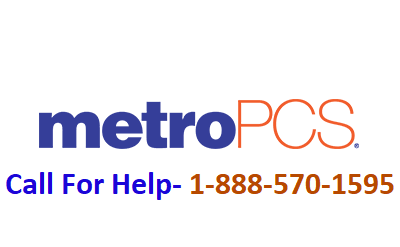
You may be trying to access your metro PCS data for some purpose and may have realized that you may be facing Metro PCS data not working issue. Such kind of issue usually arises due to a change in some authentication data. Users simply need to do is change APN on Metro PCS in order to quickly fix the same. Users looking for the troubleshooting steps for the same simply need to do is move down the tutorial and follow the below-mentioned troubleshooting guide to resolve the issue in one go.
Steps to fix Metro PCS data not working issue on an instant basis:
Step 1: Users can open the phone in which they are facing Metro PCS data not working issue and from there they can simply toggle on the Settings menu of their device.
Step 2: Once that has been done in an effective manner users can next click on More followed by Mobile Networks and then they can click on Access Point Names followed by Menu.
Step 3: Users can now create a New APN and then they can call the same as Metro PCS.
Step 4: Once the APN for Metro PCS appears on to the screen then they can simply enter the following or below mentioned details.
- Name: MetroPCS
- APN: fast.metropcs.com
- Proxy: Not Required
- Port: Not Required
- Username: Not Required
- Password: Not Required
- Server: Not Required
- MMSC: https:// metropcs.mmsmvno.com/mms/wapenc
- MMS proxy: leave it blank
- MMS port: leave it blank
- MCC: 310
- MNC: 16
- Authentication type: Not Required or just use the default value shown
Once the users have entered all the details then users should be good to go and things should then definitely be working for the users and this will surely fix Metro PCS data not working issue.
FAQ's
1. Why is my MetroPCS data not working?
MetroPCS data does not work for various reasons:
Poor network coverage or signal strength in your area
Billing issues resulting in a suspended or restricted data plan
Using data beyond plan limits
Device or software compatibility issues
2. How do I troubleshoot MetroPCS data not working?
Step 1: Check network coverage
Make sure you are in an area with adequate MetroPCS network coverage. Move to another location if necessary.
Step 2: Check Data Plane Status
Confirm that your MetroPCS account is in good standing and your data plan is active. Check for any unpaid payments or billing issues.
Step 3: Restart the device
Turn off your device, wait a few seconds, then turn it back on to reset network connections and refresh settings.
3. What should I do if I exceed my data limit?
If you have exceeded your data limit, MetroPCS may throttle your data speed or restrict access until the next billing cycle. Consider upgrading to a higher data plan or purchasing additional data if necessary.
4. How can I check my data consumption?
You can check your MetroPCS data usage through the MetroPCS website, mobile app, or by dialing *611 from your MetroPCS device and following the prompts.
5. Why am I experiencing slow data speeds?
Slow data speeds on MetroPCS can be attributed to network congestion, throttling due to exceeding data limits, or device issues. Consider troubleshooting steps such as restarting your device or contacting MetroPCS Support for assistance.
6. Can I use Wi-Fi instead of MetroPCS data?
Yes, you can keep your MetroPCS data by connecting to Wi-Fi networks whenever they are available. This can help reduce data usage and avoid possible overage charges.
7. What should I do if MetroPCS data is running slow?
If you are experiencing slow data speeds on MetroPCS, try the following:
Move to an area with better signal strength
Restart your device
Clear cache and cookies in your device settings
Contact MetroPCS Support for additional assistance
8. How can I ensure that the device settings are correct for MetroPCS data?
Make sure your device's APN settings are configured correctly for MetroPCS. You can find detailed instructions for setting up the APN on the official MetroPCS website or contact customer support for advice.
9. Why can't I access certain apps or websites with MetroPCS data?
Restricted access to certain applications or websites may be due to network filtering or content restrictions imposed by MetroPCS. Contact MetroPCS Support for clarification on any restrictions or limitations.
10. How do I fix MetroPCS data not working while roaming?
If you are having issues with MetroPCS data while roaming, make sure that roaming is enabled on your device and that you are within the coverage area of a MetroPCS partner network. Contact MetroPCS Support for assistance if problems persist.
