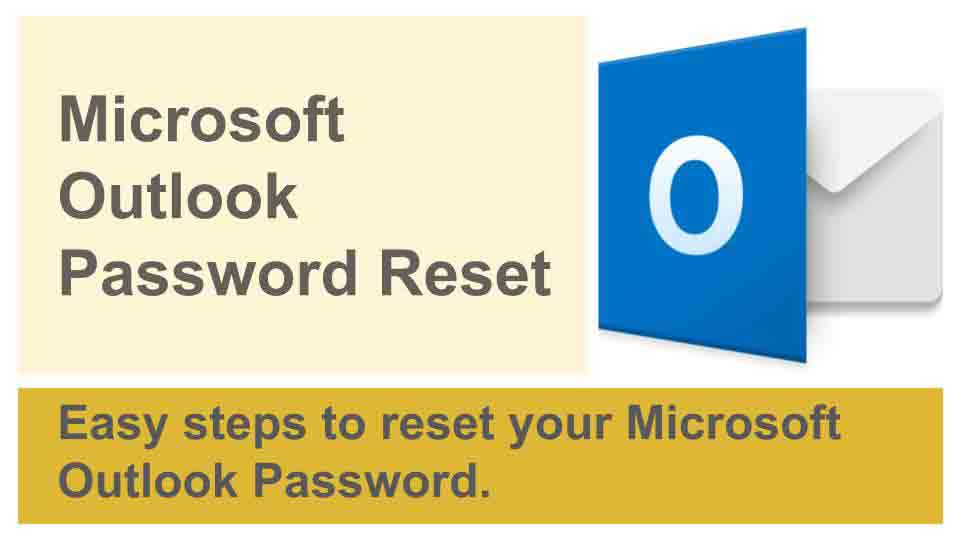
Resetting the Microsoft Outlook account password is quite common for users who forget their account password. These users can easily reset their password through Microsoft account recovery page but before resetting Outlook account password, you must need to verify that the caps lock button of the computer or phone device is not activated because Outlook password is case sensitive. If you are also an Outlook user and finding it difficult to reset your Outlook password, you should read this article till the end. Here, we will discuss the easiest method for Outlook password reset.
Outlook Password Reset with Phone Number or Alternative Email
To use this simple and easy method, you must have an account recovery option such as account recovery phone number or alternative email that you added with Outlook account. Learn here how to easily reset Outlook password by using the phone number or alternative email.
Step 1: First, you need to visit the Microsoft account recovery page.
Step 2: Click on the "Login" option.
Step 3: In the login page, you need to click on the "I forgot my password" link.
Step 4: Then, enter your correct user id or email address.
Step 5: Now, need to scroll down and fill the captcha code. Then, click on the "Continue" button.
Step 6: Select the account recovery method by which you want to reset Outlook password.
Step 7: Type recovery number or email ID where you want to receive the verification code.
Step 8: Click on the "Continue" button.
Step 9: Copy the “verification code”.
Step 10: Paste the “verification code” in the prescribed field. Then click on the Next button.
Step 11: Now, you will be asked to create a new password for your Outlook account.
Step 12: Create a new Outlook password so you can easily access your account.
Outlook Account Password Reset with Security Questions
In addition, to reset Outlook account password by phone number or email address, you can also use security questions to reset Outlook password. Here you will learn how to do it:
Step 1: Visit https://account.live.com/acsr through the Microsoft website.
Step 2: Now, you need to click on the login button.
Step 3: Click on the "forgotten password" link.
Step 4: Enter your correct email address then click on the continue button
Step 5: Choose "Security Questions" in the account recovery option.
Step 6: Answer the security questions to verify that this account belongs to you. Then click on the Next button.
Step 7: Now, you need to change your Outlook account password.
Step 8: Finally, you can log in to Outlook account to verify the new password.
If you can't log in to Outlook even after resetting the account password, then you should contact Outlook support for further help. I hope you find this article helpful and for any suggestions, you can comment below.
FAQ's
1. Why is My Outlook Account Password Reset Not Working?
Outlook account password reset may fail due to various reasons:
- Incorrect email address provided
- Temporary technical issues on Microsoft's platform
- Account security measures, such as two-step verification
- Forgotten email associated with the account
2. How Can I Reset My Outlook Account Password?
Step 1: Access the Password Reset Page
Visit the Outlook password reset page and enter your email address associated with the account.
Step 2: Verify Identity
Microsoft may require you to verify your identity through a security code sent to your email or phone number.
Step 3: Choose Password Reset Option
Select the option to reset your password and follow the prompts provided to create a new password for your account.
3. What Should I Do If I Don't Receive the Password Reset Email?
Check Spam Folder
The password reset email may land in your spam or junk folder. Make sure to check these folders for the email from Microsoft.
Verify Contact Information
Ensure the email address or phone number associated with your Outlook account is correct.
4. Can I Reset My Outlook Account Password Without Access to My Email?
Unfortunately, Microsoft requires access to the email address associated with your account for password reset purposes. If you've lost access to the email, you'll need to contact Microsoft support for further assistance.
5. How Long Does It Take to Receive the Password Reset Email?
Typically, the Outlook account password reset email is sent instantly. However, it may take a few minutes for the email to arrive in your inbox.
6. Why Does the Password Reset Link Expire?
For security reasons, Microsoft's password reset links have a limited validity period. Ensure to reset your password promptly after receiving the email to avoid expiration.
7. Can I Reset My Outlook Account Password on the Mobile App?
Yes, you can initiate the password reset process through the Outlook mobile app by following the prompts provided.
8. Will Resetting My Outlook Password Affect My Emails and Contacts?
No, resetting your Outlook password will not impact your emails, contacts, or other account details.
9. What Should I Do If I Forget My Outlook Username?
If you've forgotten your Outlook username, you can use the email address associated with your account to initiate the password reset process.
10. How Can I Enhance the Security of My Outlook Account?
Enable Two-Step Verification
Add an extra layer of security to your Outlook account by enabling two-step verification.
Use Strong, Unique Passwords
Ensure your Outlook password is strong and unique to mitigate the risk of unauthorized access.
