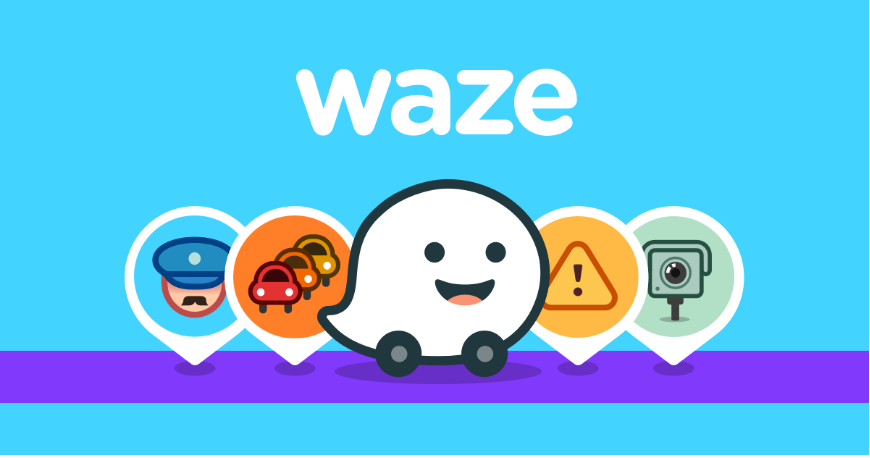
Waze is a very popular and amazing GPS navigating software app founded by Google. It offers accurate directions, perfect traffic alert, easily readable traffic map, and other features in a single app. For this reason, people use this app which saves a lot of time for its accuracy but due to some technical issues recently, users face the error of Waze App not working or down, don't worry about it because this guide will help you to fix this problem and to get back your app on track. Just follow the below-presented methods.
4 Methods to Fix Waze App Not Working Problem
Method 1: Remove the Waze Cache:
Due to cache or heavy data, the Waze app sometimes doesn’t respond, so just try to clear the cache from your device by following the below steps.
- Close your Waze app and then go to the settings on your phone.
- Click on the application and then, hit on manage app option.
- Scroll down and find the Waze app.
- Click on the app and then press the clear cache option.
Hence, start your Waze app and that will work perfectly after applying the above-given technique. If you still find that Waze App not working then go the second method.
Method 2: Uninstall & Re-install the Waze App:
This problem occurs when you are using an older version of the application. In such a cast you need to delete the Waze application from your device and then re-install the application to get the latest version but before re-installation make sure your internet connectivity should be better. Let’s now see how to uninstall and reinstall the app:
Uninstall the Waze app:
- Go to your phone and tap on settings.
- Scroll down and choose the application manager.
- Then, select and click on the Waze app.
- Finally, hit the uninstall button.
Reinstall the Waze app:
- Go to the app store on the phone.
- Search the Waze app by name and hit the search button.
- Choose the Waze app and click on the install button.
Method 3: Update the Waze Application:
The Waze app offers updates from time to time but users ignore it and due to which they face the problem of Waze app not working or responding properly. Before doing anything, users must check the updates of the Waze app, and to do so, the user needs to go to the play store and search for the Waze app then hit the update button (if available). Once you update the app, restart your phone and you will find the problem is resolved.
Method 4: Check the storage and space:
Waze app is not a very light app because it carries heavy data and if you are using a low memory phone so you have to check the space and storage available on your phone. This usually happens that there is no space on the phone which causes the issue of the Waze app not working. To see your mobile storage, go to the setting> choose storage & backup option> see the storage.
Bottom Line
That’s all, the above-mentioned methods are true and verified but after applying any method, restart your phone and then, open the Waze app. By following the above-given methods, the Waze app not working problem will be fixed and if not then try to search for the alternative app which you can easily find on the Play Store.
Troubleshooting: Waze app not working
Waze, the popular navigation app, is an invaluable tool for millions of users around the world. However, experiencing issues with the Waze app can be frustrating, especially when you rely on it for navigation and traffic updates. Whether you're experiencing issues since an update, on an iPhone or Android device, or are experiencing network connection issues, we're here to help you diagnose and resolve these issues efficiently.
Common issues and solutions with the Waze app
1. Waze issues since update
Possible causes:
Software bugs introduced in the latest update
Incompatibility with your device's operating system
Configuration issues after update
Solutions:
Check the App Store for a new update and install it, as it may contain bug fixes.
If the problem persists, consider downgrading to a previous version of the application if one is available.
Contact Waze Support or community forums for help and report the issue.
2. Waze not working on iPhone
Possible causes:
Conflicts or software issues on iPhone
Compatibility issues with iOS version
Corrupted application data or settings
Solutions:
Make sure your iPhone's operating system is up to date by installing any available updates.
Try force-closing the Waze app and relaunching it to see if that resolves the issue.
If the problem persists, consider uninstalling and reinstalling the Waze app to reset its settings and data.
3. Waze doesn't work on Android
Possible causes:
Android system updates conflict with Waze app
Permission issues preventing the app from working properly
Corrupted cache or application data
Solutions:
Check your Android device for system updates and install them if available.
Verify that Waze has the necessary permissions, such as location access and storage permissions.
Clear Waze's app cache and data in your device settings, then restart the app.
4. Why is my Waze app not working?
Possible causes:
Network connectivity issues
Server issues on Waze side
Application-specific bugs or issues
Solutions:
Make sure your device has a stable internet connection, via Wi-Fi or mobile data.
Check the official Waze social media or website for any announcements regarding server outages or maintenance.
If the problem persists, try restarting your device or reinstalling the Waze app to see if that resolves the issue.
5. Waze network connection issues
Possible causes:
Weak or unstable internet connection
Server issues on Waze side
Application configuration or settings preventing proper network access
Solutions:
Move to an area with better network coverage or switch to another Wi-Fi network or mobile data connection.
Check Waze's server status on their official website or social media for any reported issues.
Check your device's network settings and make sure Waze has the necessary permissions to access the Internet.
FAQ's
1. Why is my Waze app not loading routes or directions?
Answer: Waze may fail to load routes or directions due to network issues, GPS issues, or outdated app versions. Make sure your device has a stable internet connection and location services are enabled for Waze in your device settings.
2. How do I fix Waze app crashes or freezes?
Answer: If the Waze app crashes or hangs, try force-closing the app, clearing the app cache and data, or reinstalling the app. Make sure your device's operating system is up to date and there are no compatibility issues with other apps.
3. What should I do if I encounter navigation errors with Waze?
Answer: If you experience navigation errors with Waze, check your destination address, make sure your device's GPS signal is strong, and try restarting the app. If the issue persists, report it to Waze via the app's feedback feature.
4. How do I resolve connectivity issues with Waze?
Answer: To troubleshoot connectivity issues with Waze, make sure your device has a stable internet connection, try switching between Wi-Fi and mobile data, and look for firewall or VPN settings that may block access to Waze.
