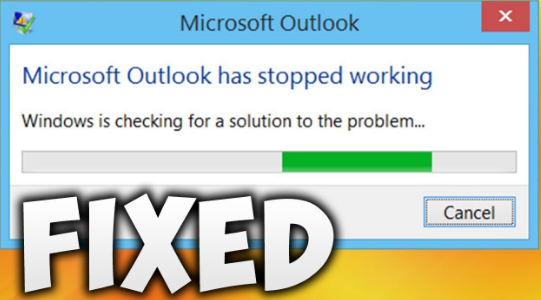
Sometimes when an Outlook user tries to access their Outlook account on Windows 10 computer, they have encountered problems. Have you also received an error that Outlook was not working while opening a file or even sending an email through Outlook since you upgraded to Windows 10? If so! then don't worry about it. In this post, you will get the complete information on how to fix Microsoft Outlook not working properly on Windows 10 with the best troubleshooting solutions.
Therefore, there are various reasons possible for this Outlook act or Outlook not opening issue. The issues such as corruption in default email clients make this difficult on your computer, DPI settings, Compatibility issues, Add-ins, Outlook current version issues, and so on. Thus, here are mentioned some solutions to swiftly resolve this issue.
Solutions to Fix Microsoft Outlook Not Working issue:
Solution 1: Start Outlook in Safe Mode
It is recommended to launch the Outlook app in safe mode to fix the issue. Then, first close Outlook, then press the ‘Windows + R key to open the Run box. Then type ‘Outlook.exe /safe, and press on the ‘Enter’ key. Then open Outlook normally, and now you can work in a safe mode.
Solution 2: Disable the Add-ins
After starting the Outlook in Safe mode, the next thing you must do is to disable the Add-ins in the following way:
- Go to the File menu, then go to Option.
- Then click on Add-ins.
- Click on the Go button in the Manage COM Add-ins.
- Then clear the ‘Add-ins’ checkbox to disable it.
Also Read: Outlook Password Reset Not Working | Fixed
Solution 3: Change File Permissions
Often Outlook not working due to the corruption of data since you upgrade the Windows 10 computer. In this situation, you can’t open the files because you have a file permission issue. Fix this issue, with the following steps.
- On the computer, desktop open your folder and then open Documents.
- Next, open the Outlook files to verify the security permissions for them.
- You will need to find a .pst file for your email accounts.
- If there is removed 'Home User permission', then Allow them.
- Then restart your computer.
- Probably, now your Outlook account will work fine.
Solution 4: Clean Installation of Windows
Also, try to perform a clean installation of Windows, in case your system checker is unable to find the error files. But before you must take a backup of your data & important files properly. Then try to reinstall Outlook.
Solution 5: Disable Compatibility Mode
In case Outlook is not working, it is still not resolved. So there could be a compatibility issue. Then confirm that compatibility mode for your Outlook is not turned on. If so, you should immediately disable compatibility mode for Outlook 2016. Because many times, Outlook won't open in Windows 10, after using the latest version of Windows 10.
Follow these steps to confirm the compatibility mode for Outlook 2016:
- Right-click on your Outlook desktop icon and then pick 'Properties'.
- When a panel of Outlook 2016 properties will appear on your screen, then go to the 'Compatibility' tab.
- Then uncheck the checkbox ‘Run this program in compatibility mode for option.
- Click on 'Apply', and then 'Ok'.
- Now, you can verify the problem is fixed.
Hence, with all the above solutions you can easily Fix Microsoft Outlook Not Working Windows 10 Properly without any delay.
Your Outlook account not working on Android and iPhone?
How to fix Outlook not working on iPhone and Android devices?
If you have been using your Outlook account on an Android device or iPhone device and lately it hasn't worked, then we can help you fix this kind of problem. The instructions mentioned in this tutorial will be an easy way out. In the event that your issue remains unsolved, please feel free to contact us at any time. Surely, we will solve your problem smoothly.
Outlook doesn't work on iPhone
If you have been accessing your Outlook account on iPhone and in case it is not working, we can help you with a troubleshooting guide to solve this kind of problem.
- First, check your Internet connectivity with Outlook. In case you have accidentally turned it off, turn it on first and then try to access your Outlook account, which should then work for you.
- Next, check your browser for updates and then update your browser immediately. Once done, start your Outlook account, which should definitely work for you.
- Lastly, in case it still doesn't work, just uninstall your Outlook account from your iPhone and then reinstall it, which should work.
Outlook doesn't work on Android
In case Android has been the preferred device to access your Outlook account and in recent times it has not worked, we can help you to fix the problem at once without problems or doubts.
- First, clear your Outlook account settings cache, cookies, and history, and then access your account again. If this is the root cause, then the problem needs to be resolved.
- Next, check your browser for updates and then update your browser immediately. Once done, start your Outlook account, which should definitely work for you.
- Next, check in case there is a sync error with your Outlook account. In case the same happens, fix the problem immediately to start using your Outlook account.
- Lastly, in case it still doesn't work, just uninstall your Android Outlook account and then reinstall it, which should work.
FAQ's
1. Why is Microsoft Outlook not opening?
- Answer: If Microsoft Outlook is not opening, it could be due to various reasons such as corrupted files, conflicting add-ins, or outdated software. Try restarting your computer, repairing the Outlook installation, or running Outlook in safe mode to troubleshoot the issue.
2. How do I fix Microsoft Outlook crashing or freezing?
- Answer: If Microsoft Outlook crashes or freezes frequently, try disabling add-ins, repairing the Outlook data file (PST), or updating Outlook to the latest version available. You can also try creating a new Outlook profile to see if the issue persists.
3. What should I do if Microsoft Outlook is not sending or receiving emails?
- Answer: If Microsoft Outlook is not sending or receiving emails, check your internet connection and ensure that your email account settings are configured correctly. Try sending a test email to yourself or using Outlook's built-in troubleshooting tools to diagnose the issue.
4. How can I troubleshoot synchronization issues in Microsoft Outlook?
- Answer: If you're experiencing synchronization issues in Microsoft Outlook, try resetting the Outlook sync settings, checking your internet connection, or repairing the Outlook data file (OST). You can also try disabling third-party antivirus software or firewall settings that may be blocking Outlook synchronization.
5. Why am I unable to access attachments in Microsoft Outlook?
- Answer: If you're unable to access attachments in Microsoft Outlook, it could be due to security settings, file corruption, or restrictions imposed by your email server. Try saving the attachment to your computer and opening it from there, or consult your IT administrator for assistance.
6. How do I fix issues with Microsoft Outlook not responding?
- Answer: If Microsoft Outlook is not responding, try closing unnecessary programs running in the background, updating your operating system and Outlook to the latest versions, or repairing the Outlook data file (PST). You can also try creating a new Outlook profile or running Outlook in safe mode to isolate the issue.
